Adjustments
In the Adjustments area of POS Pro, it is possible to create and manage Adjustment Memos. Adjustment Memo allows you to change quantities of your store’s merchandise that has been stolen, damaged, found, etc.
To access the Adjustments area in POS Pro:
- Tap Adjustments in the app’s Home Screen navigation panel or in the fly-out More menu (the location of the button is defined by your custom settings).
Once the icon is tapped, the list of existing Adjustment Memos will open.
-
To refresh the information displayed, pull the page down.
-
To create a new Adjustment Memo, tap New Adjustment in the upper right corner B .
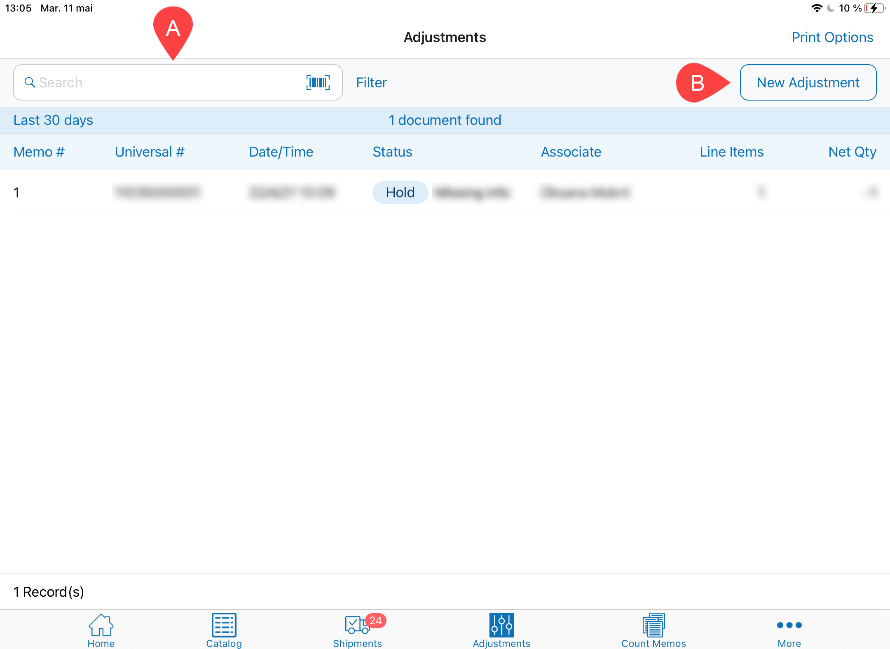
- To search for memos, use the Search field in the upper left part of the screen A .
You can scan in the memo or manually enter your document’s Memo # or Universal #.
-
To select the time span for which historical Adjustment Memos will display, tap Filter next to the Search field. By default, the memos created within the last 30 days are displayed.
-
Adjustment Memos are available with the following statuses:
- Hold: displays if a document is held; it is possible to edit]{.ul} and [discard such memos
- Posted: displays if a document is finalized; it is possible to only view such memos
- Editing: displays if the document has been opened for editing and not closed; it is possible to edit such memos
To view, edit, or discard a memo, swipe that memo’s row left and tap the corresponding button.
- To configure the memos' default printing options, tap Print Options in the upper right corner of the screen.