Checking item availability for company's locations
The information on item quantities that are available for other locations can be found in the Availability area of POS Pro. To access the area:
- Tap Catalog in the app’s Home Screen navigation panel or in the fly-out More menu (the location of the button is defined by your custom settings). Tapping Catalog opens the Item Search screen.
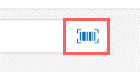
- Search for the required item by manually entering your item’s UPC, PLU, CLU, or any part of the item’s description in the Item Search field.
Alternatively, tap the barcode scanning icon next to the Item Search field and scan your item’s tag.
Once the input has been made, the items matching the search criteria will display. You can sort to find the required item by tapping columns' headers.
-
Tap the required item to open the Availability (Real Time Availability, or RTA) view. On initial opening, the top grid in Availability displays quantities for the initialized location.
-
To see item quantities for the whole company, in the LOCATION list at the bottom, tap Get Other Locations:
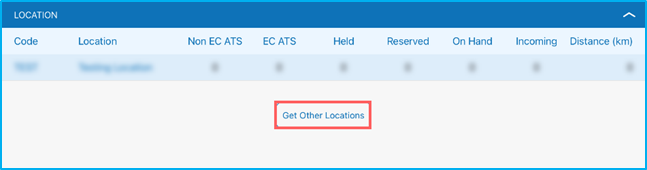
On tapping, all available store locations appear in the list:
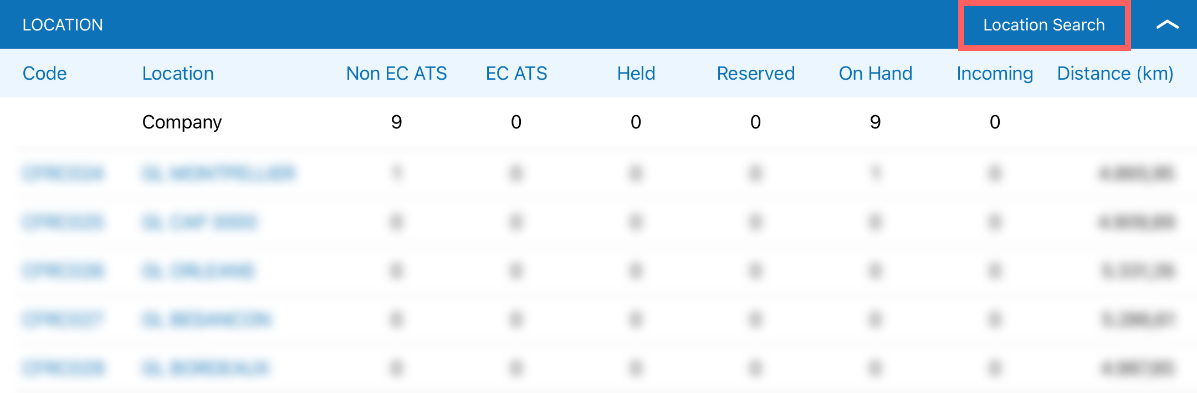
To search for a store location by location code or location name, tap Location Search.
For a location’s available quantities to be displayed in the top grid, tap the required location in the list.
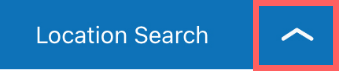
To hide the LOCATION list, tap the arrow button in the upper right corner of the grid.