Customer
In the Customer area of POS Pro, you can add new customers as well as search for and edit existing customer profiles.
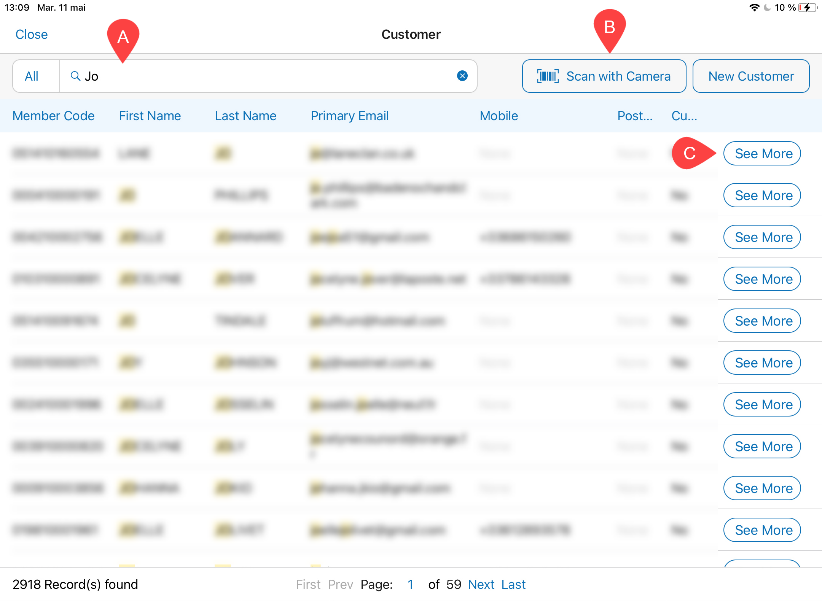
-
To open the Customer area, on POS Home Screen, tap Customer. The Customer button is located either in the navigation panel at the bottom or in the More menu depending on your settings. On tapping, the Customer main page opens.
-
To search for customers, use the Customer Search field at the top A .
To define by which field to search, tap All next to the search field.
Alternatively, tap Scan with Camera B to scan the customer’s member code.
- To open the full customer profile, in the list of search results, tap the row with the required customer. Once opened, the profile can be edited.
Also, to view basic read-only information about a customer, tap See More C in the required row.
- To add a new customer, tap New Customer in the upper right corner. On tapping, the New Customer dialog opens:
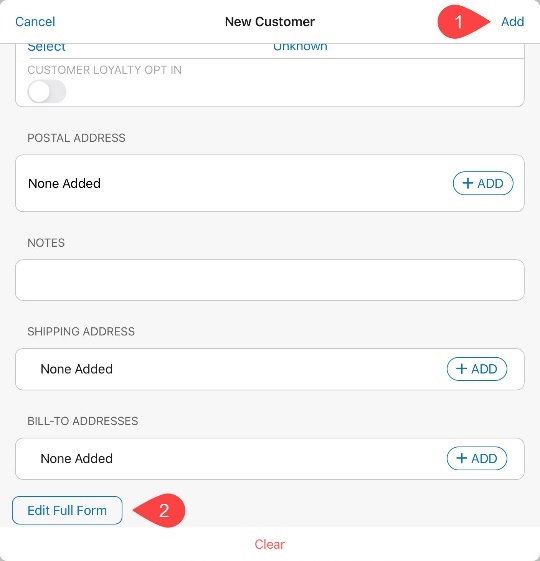
In the dialog, you can enter basic customer information and then tap Add in the upper right corner 1 .
Alternatively, to include additional information, tap Edit Full Form at the bottom 2 .