Drawer Memo: End of Day
The End of Day (EOD) process allows for counting cash both in the drawer and safe at the store closing. The EOD process must be completed to finalize an active Drawer Memo.
To begin the EOD process, in POS:
-
On Home Screen, tap View next to the Drawer Memo status on the right. On tapping, the active Drawer Memo opens.
-
In the Drawer Memo dialog, tap End of Day at the bottom-right. On tapping, the End of Day area displays.
To complete the EOD process, you have to go tabs displayed on the left:
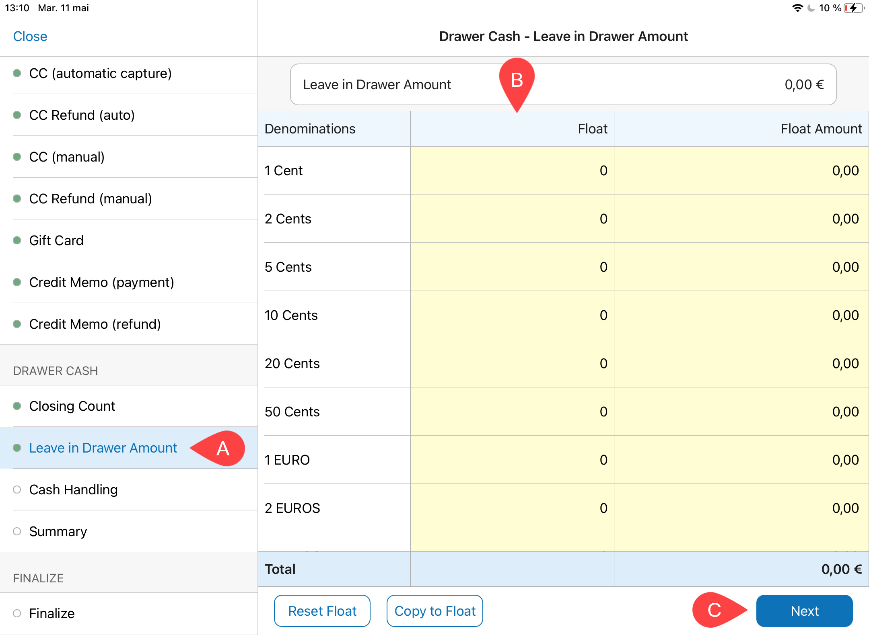
a. On the Drawer Cash – Closing Count tab, in the Count column of the grid, enter the present number of bills or coins for each denomination. Tap Next.
b. On the Drawer Cash – Leave in Drawer Amount tab A , in the Float B column of the grid, enter the number of bills or coins for each denomination according to your denomination plan. Tap Next C .
c. On the Drawer Cash – Cash Handling tab, in the Take Out field, enter the amount to be taken out of the drawer. Then, tap the Handle Balance as field to define how the remaining cash should be handled. Tap Next.
d. On the Drawer Cash – Summary tab, tap Next.
e. On the Safe Cash – Closing Count tab (if applicable), in the Counted Amount field, enter the current amount in the safe. Then, in the Leave in Safe Amount field, define how much should be left in the safe for the next day.
f. On the Safe Cash – Summary tab (if applicable), tap Next.
g. In the Finalize tab, to print the Drawer Memo or Deposit Slip, turn on the Print Drawer Memo or Print Deposit Slip switch, respectively.
If the Notes field is required, tap Add Notes.
- Tap Finalize.