Outgoing: Creating multiple Transfers Out against a Transfer Order
Transfer Out (T-Out) contains items that your store is sending to another location. In POS Pro, it is possible to create multiple Transfers Out on finalizing a Transfer Order (TO).
The resulting number of Transfers Out will be the same as the number of cartons on the document that you define for packing the merchandise.
To assign a carton number to an item:
-
Tap Shipments in the app’s Home Screen navigation panel or in the fly-out More menu (the location of the button is defined by your custom settings).
-
In Outgoing, find and tap the required Transfer Order (TO).
-
Tap Items at the top-right.
-
Swipe left the row of the item you are assigning a carton number to and tap Edit.
On tapping, the item Edit dialog opens.
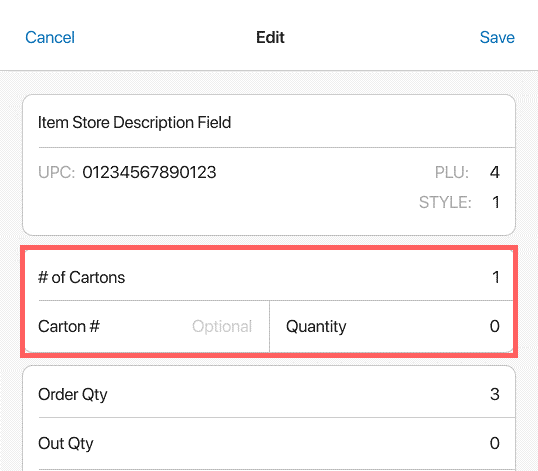
Firstly, in the # of Cartons field, define the total number of cartons in which that item will be packed (valid values are 1 to 999).
Then, in each Carton # field, define the sequence number of a carton (valid values are 1 to 999).
One sequence number can be assigned for two different items on the document. However, it’s not possible to use one sequence number twice for one item.
Also, in each Quantity field, define the item quantity that will be packed in the corresponding carton. The sum of all Quantity fields displays in the Out Qty field below. If Out Qty is less than Order Qty, you will need to define a reject reason.
