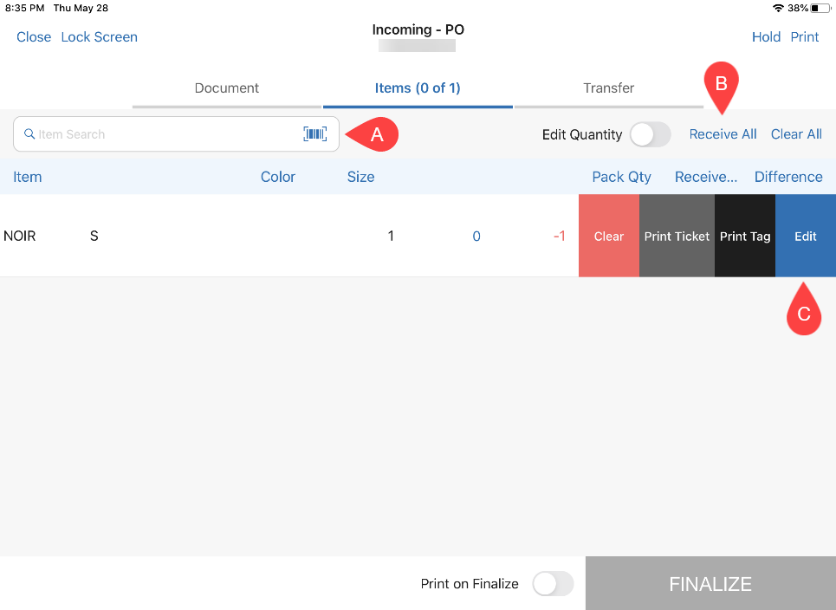Incoming: Purchase Receipt on Purchase Order
A Purchase Receipt is automatically created on finalizing the receipt of merchandise on a Purchase Order (PO). The resulting Purchase Receipt is associated with that Purchase Order.
To receive against a Purchase Order, in POS Pro:
-
Tap Shipments in the app’s Home Screen navigation panel or in the fly-out More menu (the location of the button is defined by your custom settings).
-
In the Incoming tab, find the required Purchase Order and tap to open it.
-
Tap Items at the top of the screen.
Tapping Items will open the list of merchandise that has been ordered from the vendor.
- Then, you need to confirm receiving the items. To do so, perform one of the following:
Receiving the item via any of the above methods will increase that item’s Receive Qty by 1.
Alternatively, to receive all the items at once, tap the Receive All button on the right above the item list B . Tapping the button will automatically match the values of Order Qty and Receive Qty.
- Also, it is possible to change the item’s Receive Qty manually. To do so, swipe the item row left and tap Edit C . In the Edit dialog that opens, change the Receive Qty value and tap Save in the top right corner.
 , you can transfer all the items right from the Purchase Receipt to another location. To do so, tap Transfer. Then, in the Transfer tab that opens, turn the Automatically Transfer Out switch ON and fill out the required fields (To, Ship Method, Tracking #).
, you can transfer all the items right from the Purchase Receipt to another location. To do so, tap Transfer. Then, in the Transfer tab that opens, turn the Automatically Transfer Out switch ON and fill out the required fields (To, Ship Method, Tracking #).
The above allows for the automatic creation of a Transfer Out upon the Purchase Order’s finalization.
- Tap Finalize.