Outgoing: Store Pickup
A Store Pickup Memo (PKUP) contains merchandise that a customer will pick up from your store.
To finalize a Store Pickup Memo, in POS Pro:
-
Tap Shipments in the app’s Home Screen navigation panel or in the fly-out More menu (the location of the button is defined by your custom settings).
-
In Outgoing, find the required Pickup Memo (PKUP) and tap to open it.
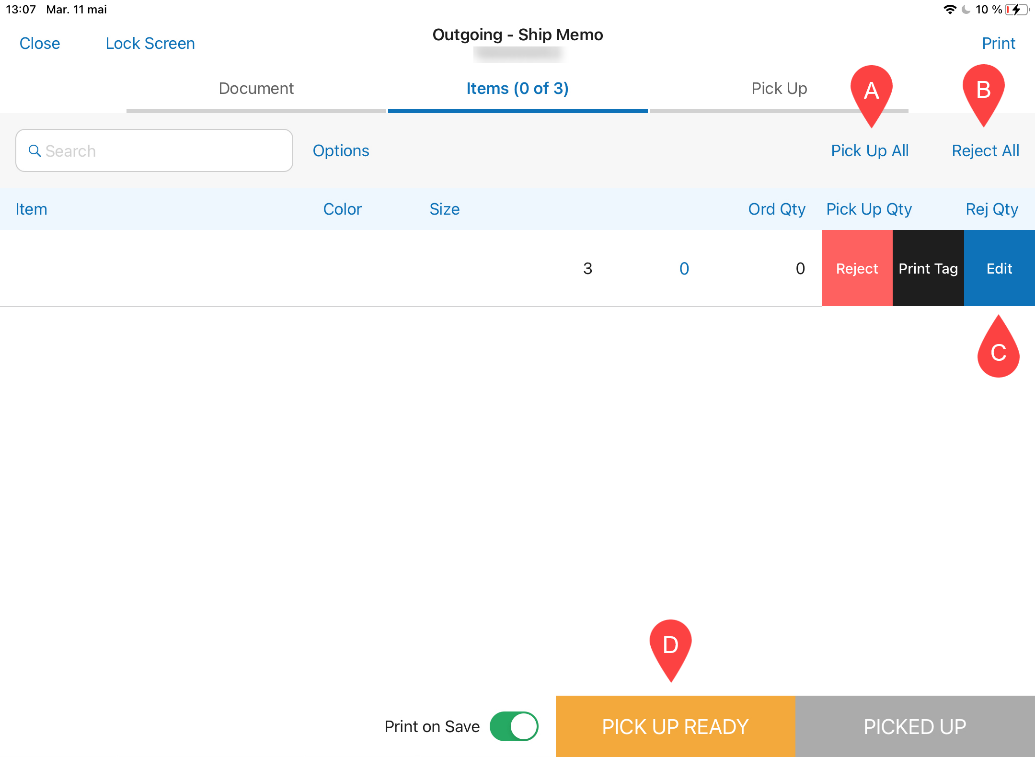
-
Tap Items at the top of the screen. This opens the list of merchandise that the customer will pick up.
-
Mark the items either as picked up or rejected. To do so, at the top right part of the screen, tap Pick Up All A to mark all the Pickup Memo items as picked up or Reject All B to reject those. On tapping Reject All B , the Pickup Memo will be saved with the
Rejectedstatus.
Alternatively, it is possible to pick up or reject each item manually. To do so, swipe an item’s row left and tap the blue Edit button C . In the Edit dialog that opens, define Ship Qty, Reject Qty and Reject Reason.
- Tap Print in the upper right corner of the screen to select and print one of the documents: a Pick List, Packing Slip, or Pick Up Label.
To automatically print the selected document on saving, turn the Print on Save switch on.
Additionally
When the merchandise is being collected, it is possible to capture the customer’s signature. To do so:
-
Tap Pick Up at the top-right of the Outgoing – Ship Memo screen. Then, in the Pick Up tab, select Tap to Capture Customer Signature. Once a signature is drawn, tap Accept Signature.
-
Tap Pick Up Ready D once the order has been prepared and is ready for pick-up.
-
Tap Picked Up once the order has been picked up by the customer.