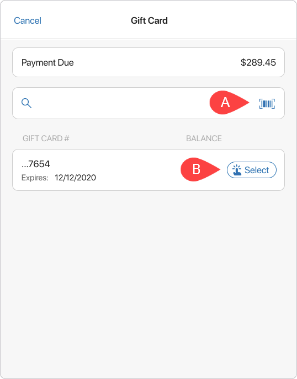Accepting a Gift Card payment
A Gift Card is a prepaid money card that the customer can use as a payment method within one retail company.
To accept a Gift Card payment, in POS Pro V6:
-
On the Home Screen, tap New Sale.
-
In the Sales Receipt area that opens, add a customer and sale items. To learn how to do that, see Sales Receipt: Adding a customer and items to the sale. Then, tap Payment at the bottom-right.
-
In the Gift Card dialog (see the screenshot), if no customer was added under Sales Receipt > Customer, search for the required Gift Card. To do so:
- tap the icon A in the search field to scan the customer’s Gift Card, or
- enter the full Gift Card number in the search field
Alternatively, if the customer’s account was added under Sales Receipt > Customer, the customer’s Gift Cards display immediately on opening the Gift Card dialog.
-
Tap Select B next to the required Gift Card.
-
In the area with Amount Due that opens, tap the amount field to edit it. Then, tap Pay at the bottom.
-
Back in the Payment area, once the full payment amount is captured, tap Finalize at the bottom-right.
Alternatively, to remove or edit the payment, swipe left the row with the Gift Card payment and then tap Remove or Edit, respectively.