Applying a discount to multiple items
To apply the same discount to multiple sale items, in POS:
- On the Home Screen, tap New Sale.
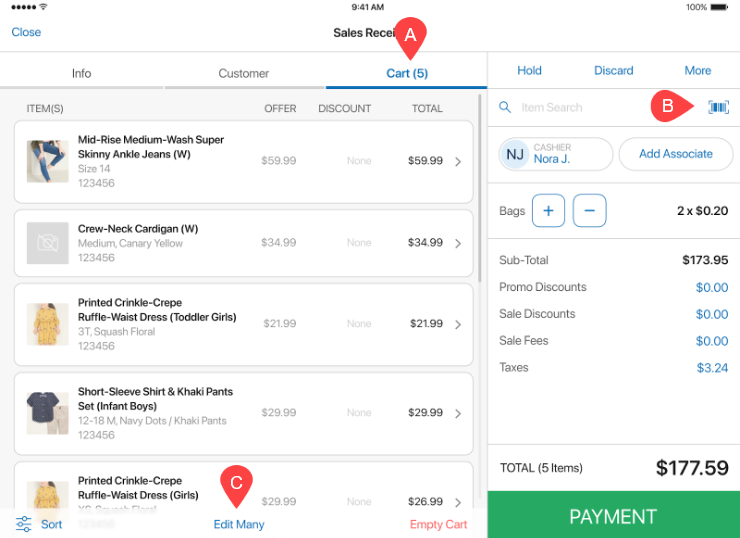
-
In the Sales Receipt area that opens, tap Cart at the top A .
-
In the Cart tab, tap the barcode icon B in the right-side panel to scan the required items and add them to the cart. Alternatively, search for them manually via the Item Search field.
-
Once items are added to the cart, tap Edit Many at the bottom C .
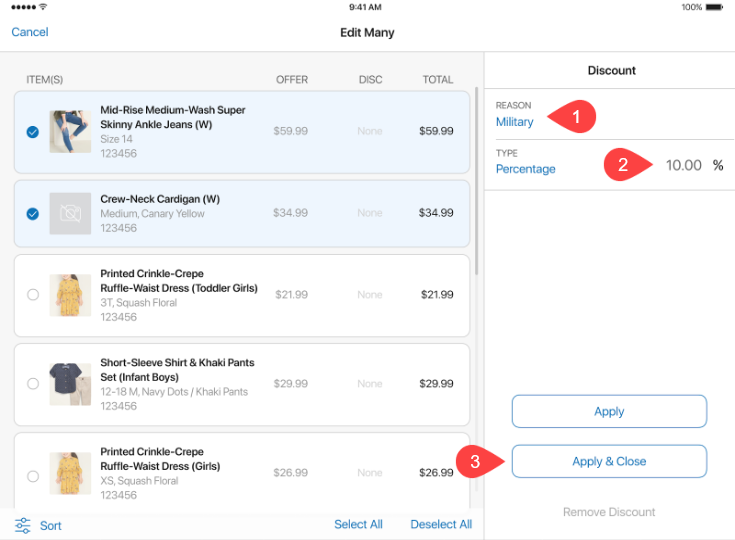
In the Edit Many area that opens, do the following:
a. Tap to select the items that should be discounted.
b. Then, tap Select in the REASON field 1 to choose a discount reason.
c. Optionally, to change the discount type (“Percentage” or “Amount”), tap the value in the TYPE field. Then, in the TYPE field 2 , enter the required discount percentage or amount, respectively.
d. Tap Apply & Close 3 .
Once the discount is applied, in the Sales Receipt area, the green message appears at the top:
