Cash payment
This guide describes how to complete a sale if the customer is paying in cash.
To accept a cash payment on a Sales Receipt, in POS:
-
On the Home Screen, tap New Sale.
-
On the Sales Receipt that opens, add a customer and sale items. To learn how to do that, see Sales Receipt: Adding a customer and items to the sale.
-
Then, tap Payment in the bottom right corner. On tapping, the Payments area opens.
-
In Payments, tap Cash in the right-side panel. On tapping, the Cash dialog opens.
In the field below Amount Due, enter the amount the customer is paying and then tap Pay. On tapping, you are returned to the Payment dialog.
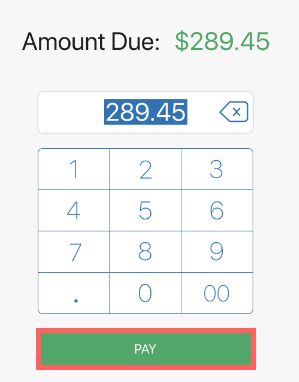
- If any change is due, tap Cash again (which now displays with a blue arrow). In the Cash dialog, enter the required amount and then tap Give Change. On tapping, you are returned to the Payments area.
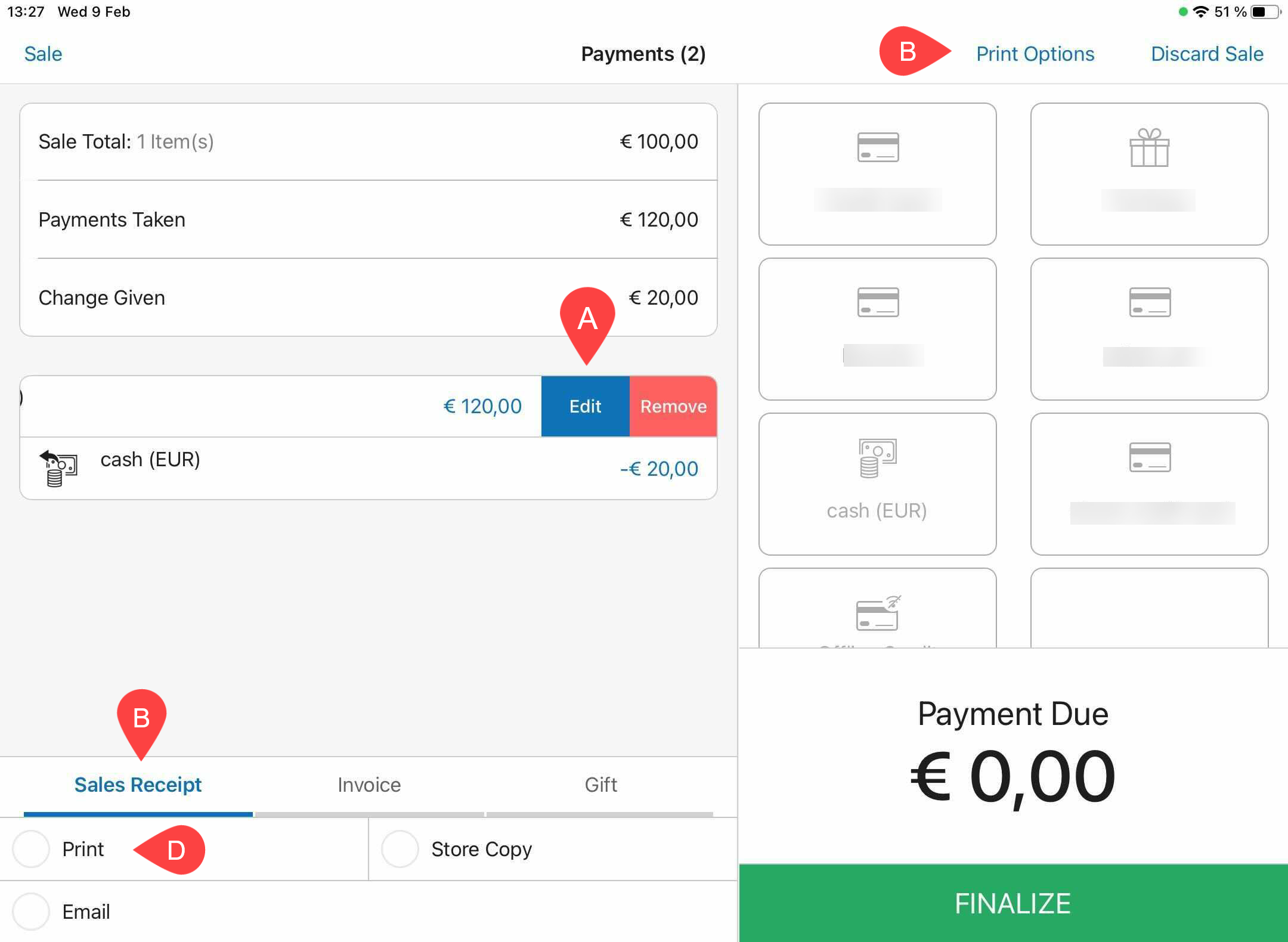 6. To edit or remove a payment or a change record, swipe that row left and then tap the required option
A
.
6. To edit or remove a payment or a change record, swipe that row left and then tap the required option
A
.
- To print the Sales Receipt on finalizing, select Receipt at the bottom-left B .
Additionally, to configure the default printing settings for the Receipt, tap Print Options C .
- Once the required amount of cash is captured, tap Finalize at the bottom-right.