Credit Card Credit payment with Adyen
This guide describes how to accept a Credit Card Credit payment in POS Pro when integration with Adyen is set up.
The Credit Card Credit payment in POS Pro is typically used to make a refund to the customer’s credit card. To make a refund via the Credit Card Credit payment method, in POS Pro:
-
On the Home creen, tap New Sale.
-
In the Sales Receipt area that opens, add a customer and the return item(s) to the sale. To learn how to add return items to the sale, see Making an Open Return. Then, tap Payment at the bottom-right.
-
In the Payment area that opens, tap Credit Card Credit in the right-side panel.
-
Tapping Credit Card Credit opens the area with Change Due:
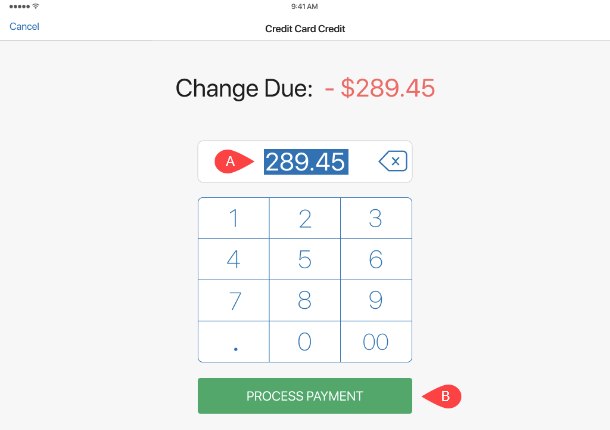 Tap the amount in the field
A
to edit it.
Tap the amount in the field
A
to edit it. -
Once the required refund amount is set, tap Process Payment at the bottom B .
-
After tapping Process Payment, have the customer swipe, insert, or touch their credit card to the connected Adyen terminal. Once the terminal responds, the screen with the “Approved” icon displays.
-
Tap Close at the bottom.
-
Back in the Payment area, once the full refund amount is reached, tap Finalize at the bottom-right.