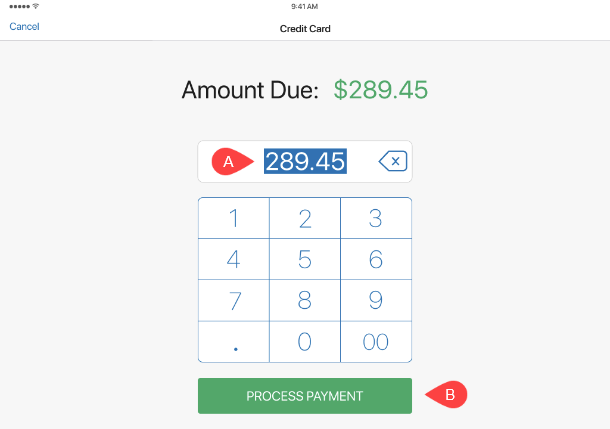Credit Card payment with Adyen
This guide describes how to accept a credit card payment in POS Pro when integration with Adyen is set up.
To accept a credit card payment, in POS Pro:
-
On the Home Screen, tap New Sale.
-
In the Sales Receipt area that opens, add a customer and sale items. To learn how to do that, see Sales Receipt: Adding a customer and items to the sale.
Then, tap Payment at the bottom-right.
-
In the Payment area that opens, tap Credit Card in the right-side panel.
Tap the amount in the field to edit it A .
-
Once the correct payment amount is set, tap Process Payment at the bottom B .
-
After tapping Process Payment, have the customer swipe, insert, or touch their credit card to the connected Adyen terminal.
Once the terminal responds, the screen with the Approved icon displays.
- Tap Close at the bottom.
Alternatively, if the customer’s signature has been captured on the terminal, tap Verify Signature & Close at the bottom.
- Back in the Payment area, once the full payment amount is captured, tap Finalize at the bottom-right.