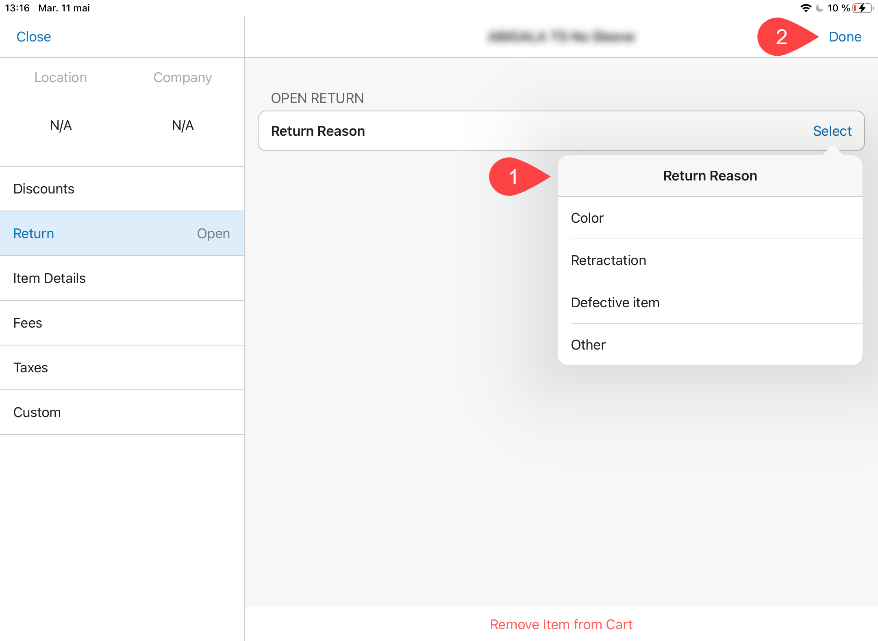Making an Open Return
An Open Return can occur when the customer returns merchandise without the original Sales Receipt.
To make an Open Return, in POS:
- On the Home Screen, tap New Sale.
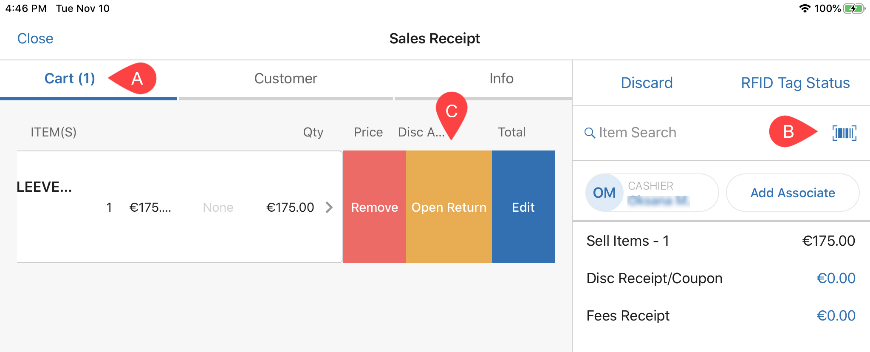
-
In the Sales Receipt area that opens, tap Cart A at the top.
-
In the Cart tab, tap the barcode icon B in the right-side panel to scan the return item and add it to the cart. Alternatively, search for it manually via the Item Search field.
-
Once the item is added to the cart, swipe the item row left and tap Open Return C . On tapping, the Return tab of the [item name] – edit dialog opens.
a. If no default return reason is defined, the Return Reason list 1 displays automatically. In the list, tap the required reason. Once a return reason is defined, the RETURN VALUES and ADDITIONAL INFORMATION sections become available below.
b. To add a discount to the return item, tap Select in the Discount Reason field.
c. To add a fee to the return item, tap Select in the Fee Type field.
d. To indicate the original sale location, date as well as the Sales Receipt number, under ADDITIONAL INFORMATION, define the Original Sale Location, Original Sale Date, and Original Receipt # fields respectively.
e. Tap Done in the upper right corner of the area 2 .
- Back in the Sales Receipt area, tap Payment to go to the Payments area.