Offline credit card payment
This guide describes how to complete a sale offline if the customer is paying with a credit card.
To accept an offline credit card payment on a Sales Receipt, in POS:
-
On the Home Screen, tap New Sale.
-
On the Sales Receipt that opens, add a customer and sale items. To learn how to do that, see Sales Receipt: Adding a customer and items to the sale.
-
Then, tap Payment in the bottom right corner. On tapping, the Payments area opens.
-
In Payment, tap Offline Credit Card in the right-side panel. On tapping, the Offline Credit Card dialog opens.
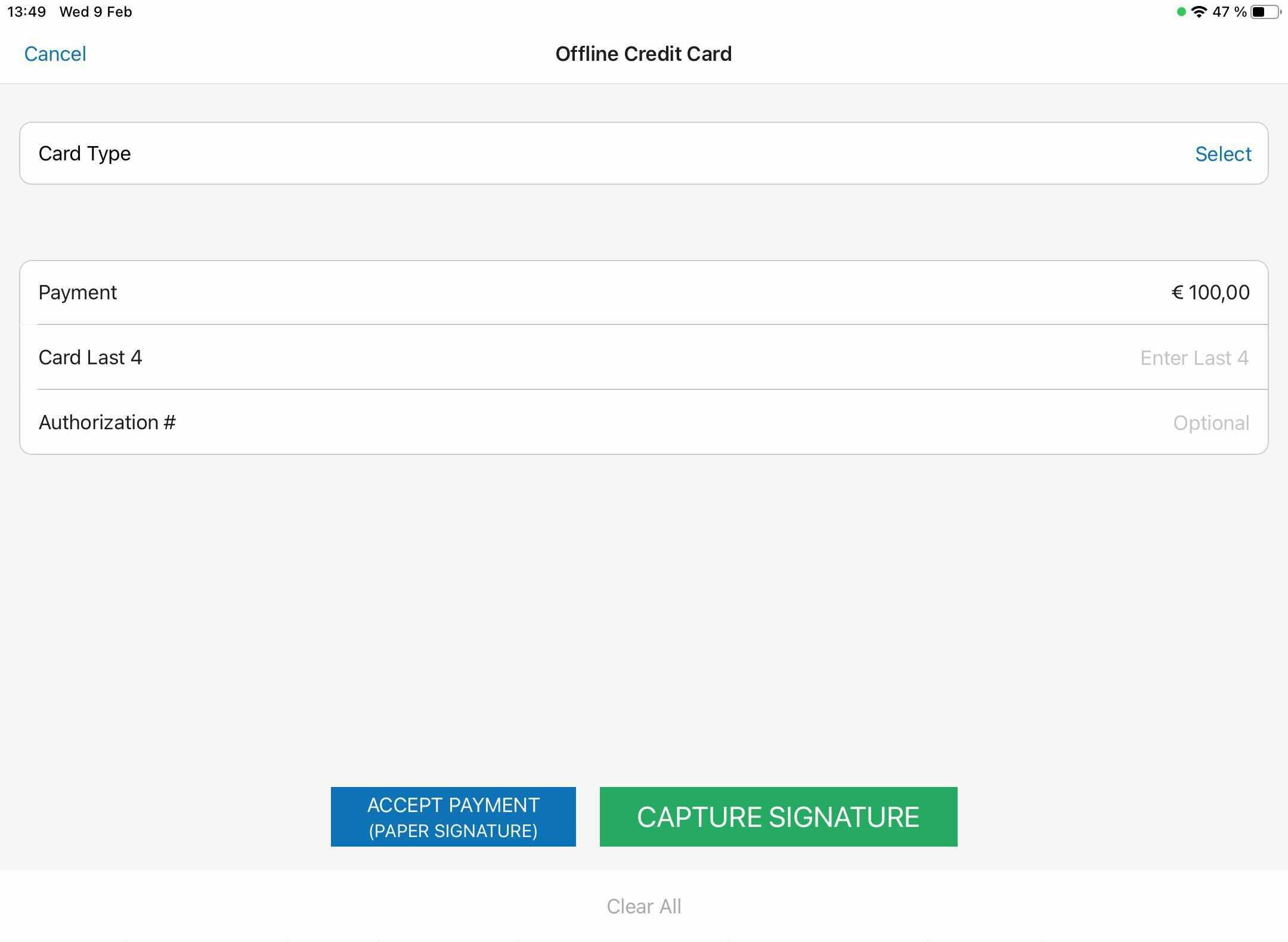 In the dialog, select the card type and enter the card’s last four digits as well as the authorization code (if required). Then, tap Done in the upper right corner.
In the dialog, select the card type and enter the card’s last four digits as well as the authorization code (if required). Then, tap Done in the upper right corner. -
In the dialog that opens on tapping Done, enter the amount the customer is paying in the field below Amount Due. Then, tap Pay. On tapping, you are returned to the Payments area:
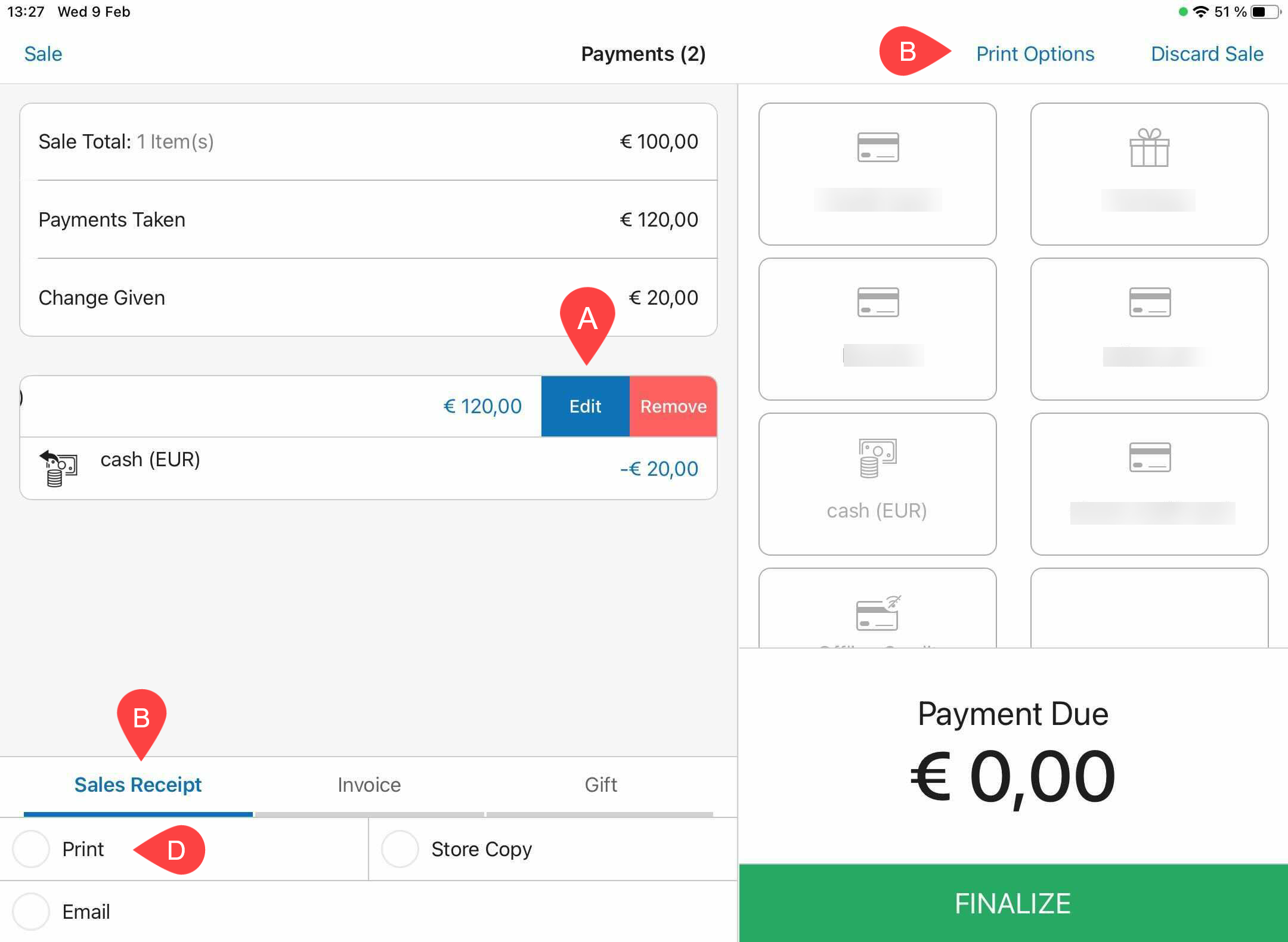
-
In Payments, to view or remove a payment record, swipe that row left and then tap the required option A .
-
To print the Sales Receipt on finalizing, select Receipt at the bottom-left B .
Additionally, to configure the default printing settings for the Receipt, tap Print Options C .
- Once the required amount is captured, tap Finalize at the bottom-right.