Returning a Gift Card
This guide describes how to complete the return of a Gift Card using the Verified Returns functionality.
A Gift Card can be returned if:
- it is active, and
- hasn’t expired or is within the grace period, and
- it has a positive balance
-
On the Home Screen, tap New Sale.
-
In the Sales Receipt area, tap Find Receipt at the top of the right-side panel A or in the fly-out menu B :
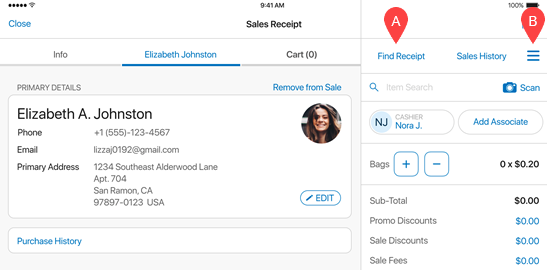
Alternatively, if you have no physical sales receipt on hand, it’s possible to search for the original transaction in the following POS areas:
Customer > [selected customer] > Purchase HistorySales Receipt > Sales HistorySales Receipt > Device History
-
In the Find Receipt area, find the original receipt by:
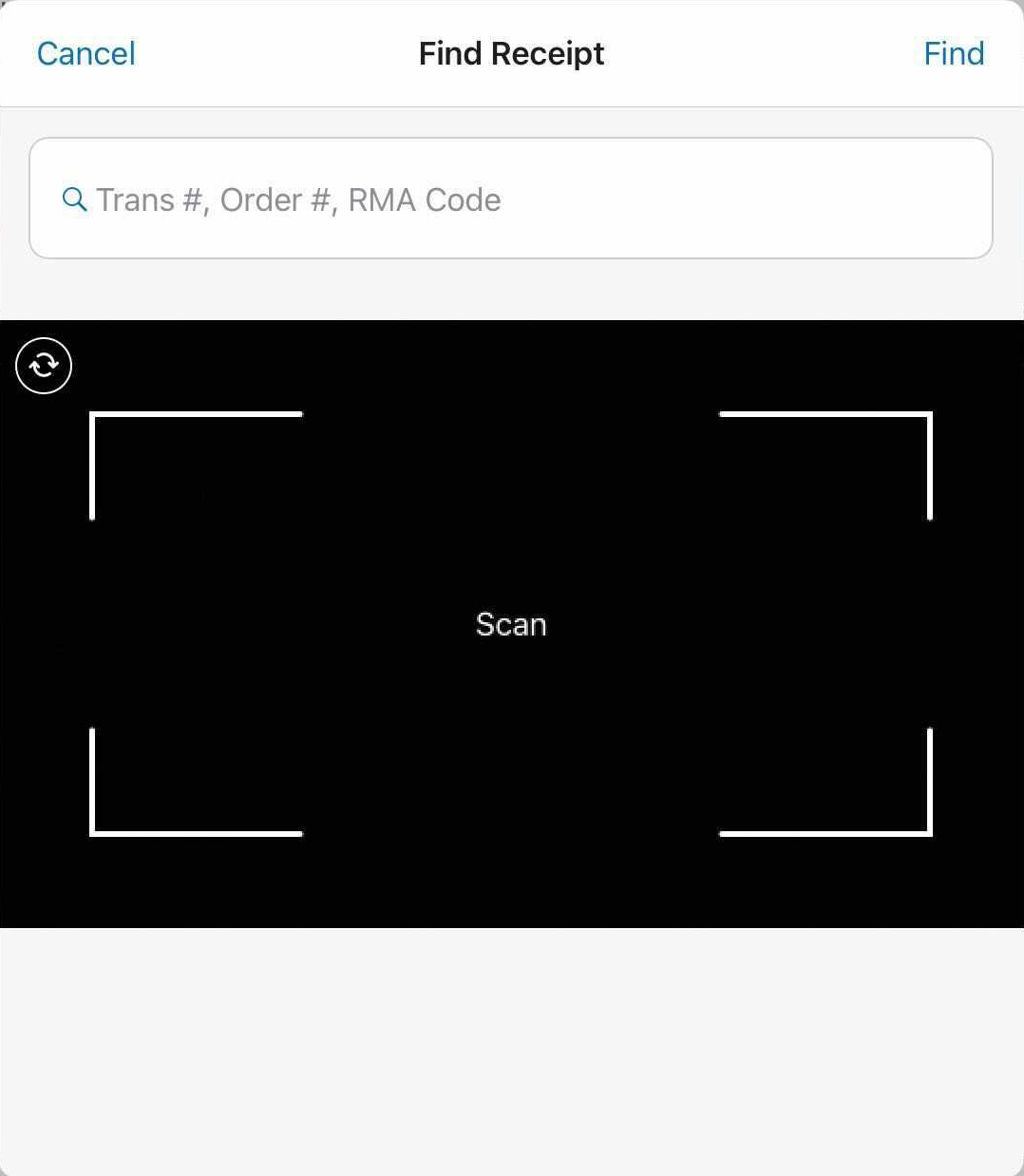
- tapping Scan A and scanning the physical receipt with the camera, or
- manually entering the Transaction #, Web Order #, or RMA Code from the receipt into the Search field. You can choose the search criteria by tapping the button next to the search bar B
-
In the Return area that opens, tap the required Gift Card and then select the return reason:
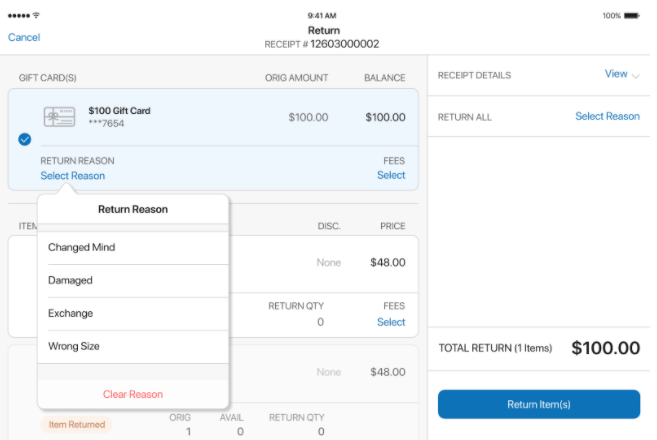
-
Tap Return Item(s) at the bottom-right.
-
Back in the Sales Receipt area, tap Payment at the bottom-right. In the Payment area, choose the required refund method and complete the refund.
-
Tap Finalize.