Drawer Memo
In the Drawer Memo area, it is possible to create, edit, and finalize Drawer Memos. Drawer Memos are documents that record all of the incoming and outgoing money within the store.
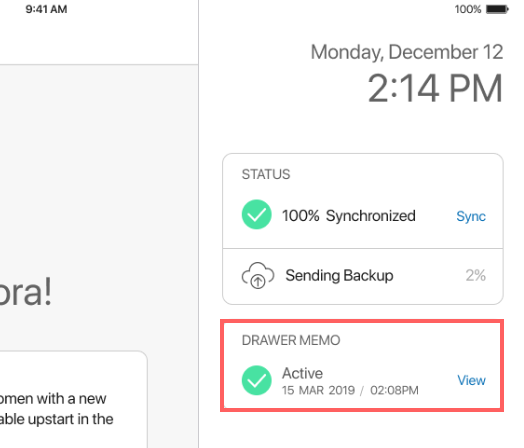
- On the POS Home Screen, the status of the current Drawer Memo displays on the right. The following statuses are possible:
-
Active: the Memo has been created via the Start of Day process; sales can be performed and recorded against that Memo
-
Inactive: the Memo hasn’t been finalized via the End of Day process and expired; it is required to reactivate the Memo or create a new one to perform sales
- To open the Drawer Memo area in POS, on the Home Screen, tap Drawer Memo.
The Drawer Memo button can be located in the navigation panel at the bottom or in the More menu depending on your settings. On tapping, the Drawer Memo list view opens.
The Drawer Memo list view includes two tabs:
- Drawer Memo: contains active and inactive Memos
- History: contains finalized Memos
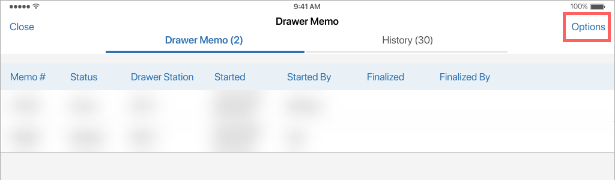
-
To refresh the information displayed, pull the page down.
-
To configure default printing settings for a Drawer Memo or a Deposit Slip (records the amount of cash on a deposit made against a Memo), tap Options in the upper right corner of the screen.
Also, to open the cash drawer, tap Options in the upper right corner and then Open Cash Drawer.
- If there is no active Drawer Memo at the moment, it is possible to create a new one.
To do so, in the Drawer Memo tab, tap Start New Drawer Memo. On tapping, the Start of Day process begins.