Teamwork Commerce Doc Hub > User Documentation > POS > Quick Reference Guides > Sales Receipts > Making a refund to multiple credit cards
Making a refund to multiple credit cards
When the customer is returning merchandise that was originally paid with several credit cards, a refund to each credit card may be required.
To make a refund to multiple credit cards, in POS Pro:
- Find the original sale transaction and open it – the Return area will appear. In the Return area, choose the required item(s) and then tap Return Item(s) at the bottom-right. For details, see Making a verified return of merchandise.
- In the Sales Receipt area, tap Payment at the bottom-right.
- In the Payment area, tap Return Value to Card:
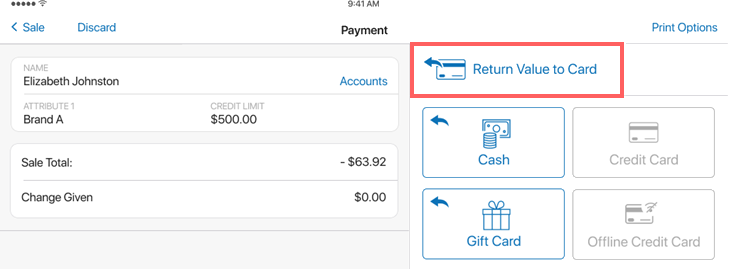
- The Return Value to Card(s) dialog will automatically show the cards that were used in the original transaction. In the dialog, define how much will be refunded to each card by:
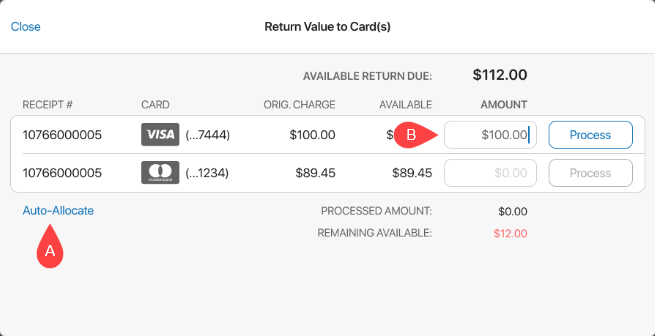
- tapping Auto-Allocate A , or
- manually defining the AMOUNT column for each card
B
Please note that the AMOUNT value cannot exceed the AVAILABLE value shown in the adjacent column.
- Tap Process for one of the cards.
- In the confirmation dialog, tap Yes:
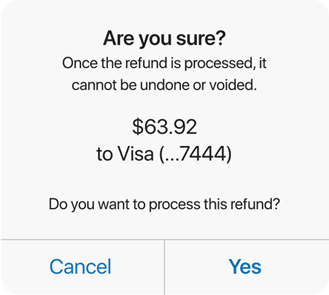
- After the transaction is approved, tap Close on the Approved screen:
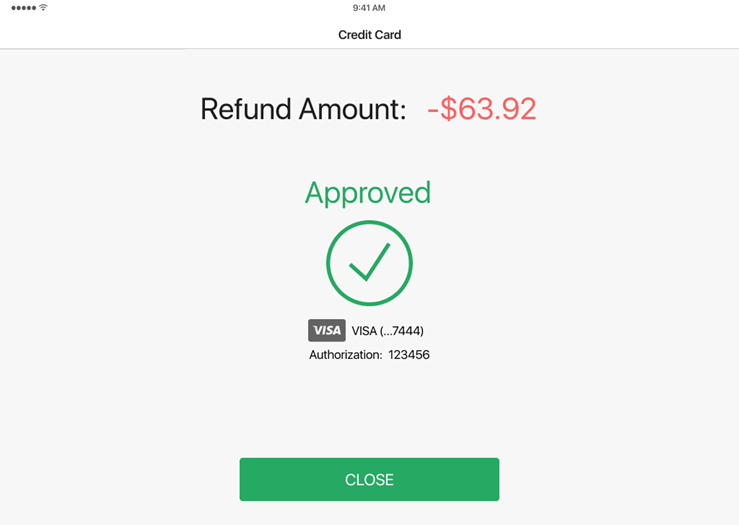
- Back in the Return Value to Card(s) dialog, repeat steps 5-7 for each remaining card. Note that cards that have been successfully processed display with the
Processedicon.
When all the cards have been processed and there’s no Remaining Available amount to return, tapping Close on the Approved screen returns you to the Payment area. - In the Payment area, tap Finalize.