Printing an item ticket
In POS Pro, it is possible to print a ticket for an item without saving the whole document. The ticket can contain important information about the item, for example if it is damaged.
It is possible to print item tickets in the following documents:
-
Transfer Out, Transfer Order, Transfer In
-
Purchase Receipt, Purchase Return, Purchase Order
-
ASN
-
Adjustment Memo
To print an item ticket:
-
Open the required document in Shipments or Adjustments.
-
In the document, tap Items at the top.
-
In Items, swipe left the required item row. Then, tap Print Ticket A :
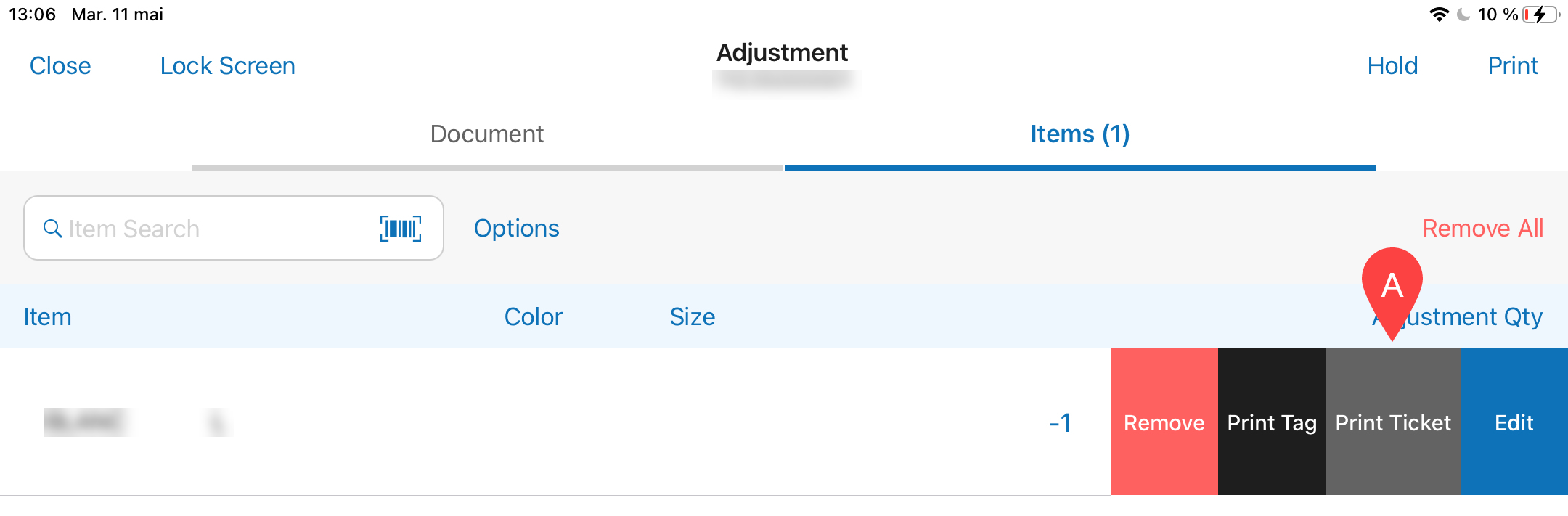
Alternatively, to add notes to the item ticket, swipe left the item row and then tap Edit. In the Edit dialog, fill out the Notes field and then tap Print Ticket:
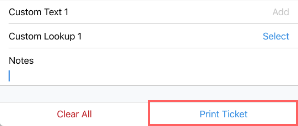
Additionally
To configure default settings for printing an item ticket, in Shipments or Adjustments, tap Print Options.
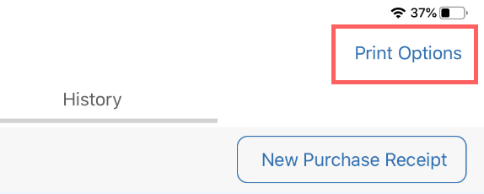
In the Printing Options dialog that opens, choose the required type of ticket (Transfer Item Ticket, Purchasing Item Ticket, or Adjustment Item Ticket) and configure the settings.