Managing promotions
Promotions are automatically applied when items meeting the requirements are added to the Sales Receipt.
Once a promotion has been applied, in the Cart tab of the Sales Receipt area, the green Promotion(s) Applied. View Promos message displays at the top:
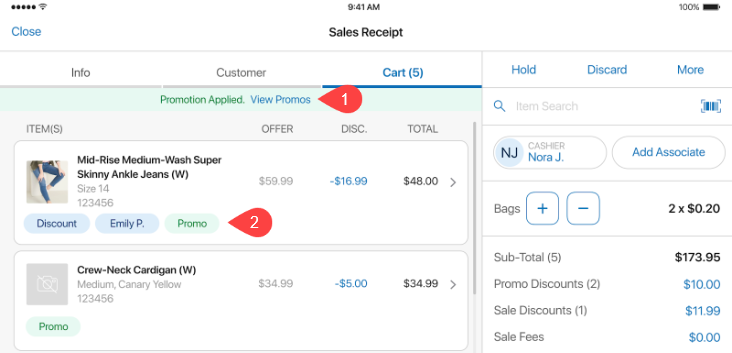
-
To view the name and discount amount of each applied promotion, tap View Promos 1 in the message.
-
To see promotion details for a specific item or apply an additional discount on top of the promotion, tap Promo 2 and then:
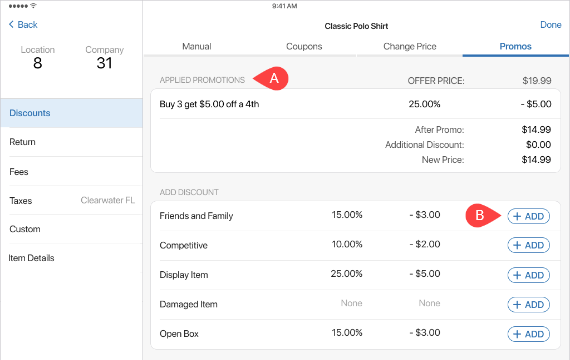
a. In Promos, under APPLIED PROMOTIONS A , the list of all promotions applied to that item displays. b. To apply an additional discount to the item, under ADD DISCOUNT, tap ADD B next to the required discount type. c. Then, tap Done in the upper right corner of the area.