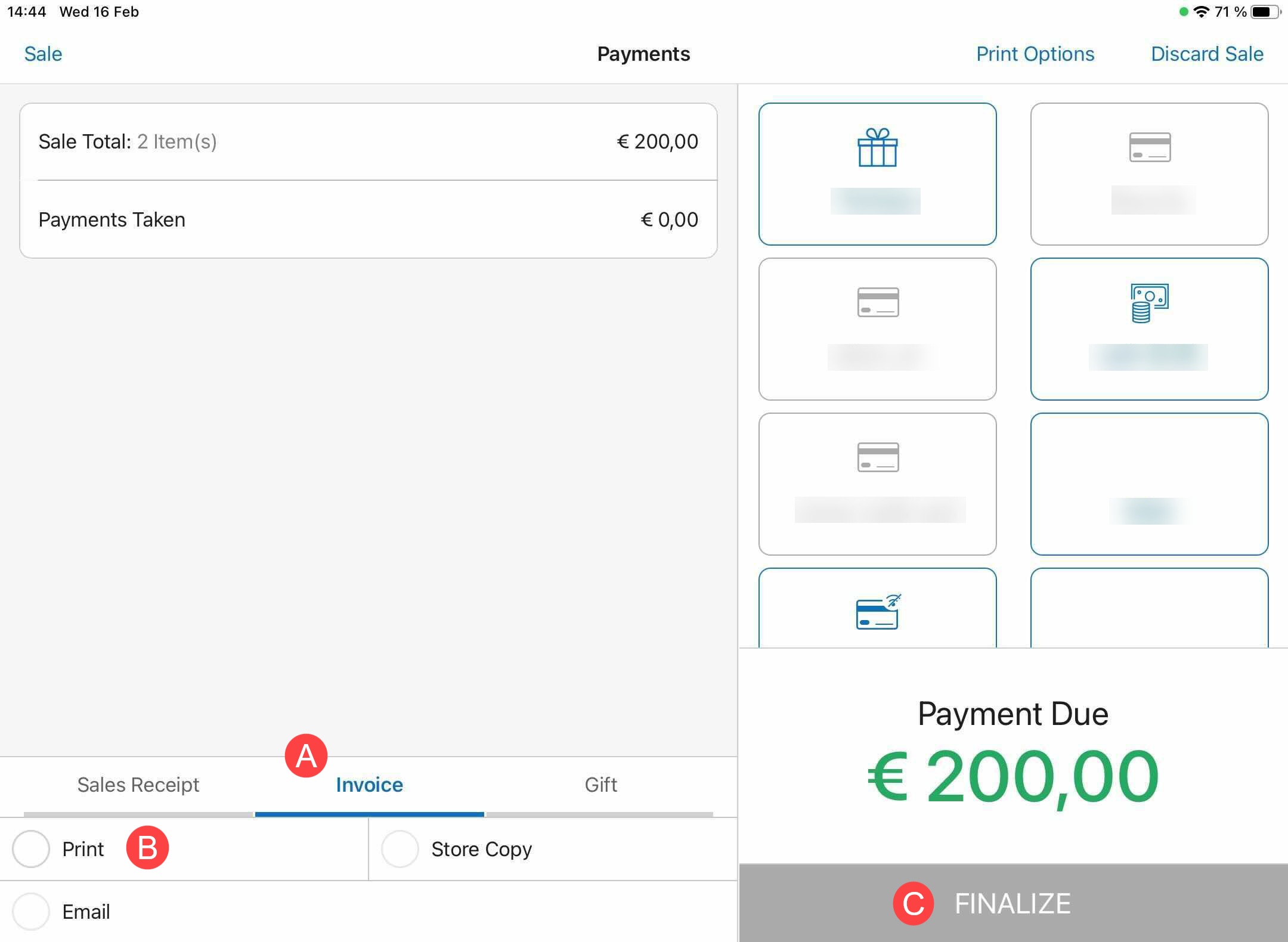Generating an invoice
An invoice can be issued in case of a large purchase, a business-to-business sale, or on the customer’s request. Compared to regular Sales Receipts, invoices contain additional information, such as customer information.
The invoice functionality is not available for countries that were not registered as fiscal in Teamwork. To register a country as fiscal as well as meet specific fiscal requirements, a request has to be submitted to Teamwork to plan such adjustments at the backend.
To generate an invoice, in POS Pro:
-
On the Home Screen, tap New Sale.
-
In the Sales Receipt area, add a customer and sale items (see the Sales Receipt: Adding a customer and items to the sale guide). If the invoice is to be issued for a return, add a customer and return items (see the Making an Open Return guide).
-
Tap Payment at the bottom-right.
If the transaction total meets the auto issue invoices when total reaches threshold set in CHQ under settings > company settings > countries/regions > [selected country] > fiscal, in POS Pro, the Issue Invoice switch is turned on automatically and cannot be disabled.
-
In the Invoice Information dialog that opens, enter the customer information and then tap Done in the upper right corner.
-
Back in the Payment area, to define if the invoice should be printed or emailed to the customer, under PRINT/EMAIL, select Invoice B or the email address C respectively respectively.
-
Select a payment method and accept the required amount.
-
In the Payment area, tap Finalize D .