Generating a tax refund voucher with WestID at the time of sale
Tax refund vouchers are issued to non-resident customers who are privately exporting purchased goods. For issuing these vouchers, Teamwork integrates with WestID, a third-party service that handles communications between Teamwork and Planet, a tax refunding service.
Configuration in CHQ
To use integration with WestID, under CHQ > settings > sales > sales documents, navigate to the tax refund service section and select WestID tax refund in the tax refund service field.
To issue a tax refund voucher, in POS Pro V6:
-
Start and complete a new sale. To do so:
a. On the Home Screen, tap New Sale.
b. In the Sales Receipt area that opens, add a customer and the required sale items. To learn how to do that, see Sales Receipt: Adding a customer and items to the sale.
c. Tap Payment at the bottom-right to choose a payment method and accept the required amount.
d. Tap Finalize at the bottom-right.
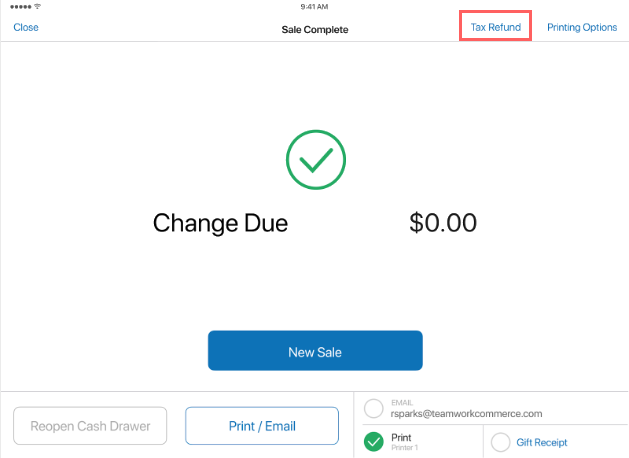
-
In the Sale Complete area, tap Tax Refund at the top-right.
-
In the WestID webview that opens, enter the requested customer information or any other additional information required for generating the tax refund voucher. The webview will close automatically once the voucher in the PDF format is passed to POS Pro.
Please note that WestID is responsible for the user’s experience as well as processing the user’s actions in the webview. For the best experience, follow your company’s instructions on using WestID for generating tax refund vouchers.
-
In the Tax Refund Voucher printing dialog, tap the Select Printer field to select the required printer and then tap Print in the upper right corner. The voucher will be printed on the selected printer.
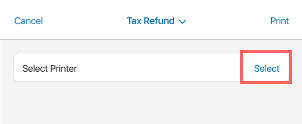
-
Under Sale Complete, tap New Sale to start a new Sales Receipt or tap Close in the upper left corner to return to the Home Screen.